Introduction to Microsoft PowerPoint
Microsoft PowerPoint
Lesson 1: Starting PowerPoint using the Web-Browser or Installing the Program

To start Microsoft PowerPoint you would need to either install the application or use the web browser variation which has some limitations. For the web browser you must left click the navigation menu which will then open the application window which looks like the image to the right of this text box. Afterwards click on PowerPoint to begin the use of PowerPoint on the web browser edition.
Lesson 2: Getting to know the User Interface[UI]

Once you had started Microsoft PowerPoint you will be greeted with templates or pre-themed | styled slide variations. If you don’t use them and use blank, it will give you a blank slate.
Afterwards, the program will move you immediately to the home tab of the user interface.
Watch the 7 minute video to the right to learn more about the user interface.
The image below the video is for what was rendered invisible in the video.
Lesson 3: Creating and Managing Presentations
What is a Computer? A computer takes data as an input, stores the data in its memory, and uses it when needed. It process the data and produces the output. Here we have a desktop computer, there is a computer case, mouse, keyboard, and monitor. The computer case contains the components of the computer. These include motherboard, central processing unit (CPU), RAM, hard drive, and power supply.
Lesson 4: Creating and Managing Slides
This will quickly cover slide creation-duplication-management and can be considered a smaller portion of lesson 03. However keep in mind these two objectives when making your slides: Focus on your target audience & Focus on your goal.
Conclusion
This course was designed to only teach basics in Microsoft PowerPoint. Its intended for those who who wish to gain some knowledge on the basics of Microsoft PowerPoint. Thank you for your interest in this introductory course in PowerPoint. If you’d like to learn more I suggest you to read the following book:
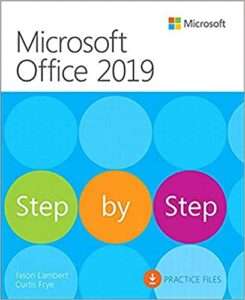
Microsoft Office 2019 Step by Step by Joan Lambert

By Justin Choi Graduate From New York College of Technology

Lecturus is a platform that offers training to individuals interested in developing or enhancing their computer skills, as well as a career change or advancement.
Get In Touch
147 Prince St, Brooklyn, NY 11201
- Email: lecturus@outlook.com
- Phone: 929-280-7710
- Hours: Mon-Fri 9 AM - 5 PM

Lecturus is a platform that offers training to individuals interested in developing or enhancing their computer skills, as well as a career change or advancement.
Company
Get In Touch
147 Prince St, Brooklyn, NY 11201
- Email: lecturus@outlook.com
- Phone: 929-280-7710
- Hours: Mon-Fri 9 AM - 5 PM